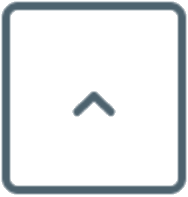Want to cut out a cool design but shaky with scissors? Worry no more and put away your shears. Find the best vinyl cutter for unleashing your creativity to design and produce stickers, decals, labels, customized cards, t-shirt transfers, banners, and more!
 Cricut Explore Air 2
Cricut Explore Air 2
Versatile
Cuts with precision
Bluetooth connectivity convenient
Steep learning curve for some
Must be connected to the internet in order to operate
 Brother Electronic Cutting Machine CM350 ScanNCut2
Brother Electronic Cutting Machine CM350 ScanNCut2
Worth the investment
Edit right on the machine’s built-in screen
Scans as well as cuts
Works as a stand-alone machine as well as with a computer and the internet
Mat loses its stickiness quickly
Library of images basic
 Silhouette Cameo 3 Bluetooth
Silhouette Cameo 3 Bluetooth
Dual carriage that holds two tools
“Print and Scan” feature
Can work as stand-alone machine
Starter bundle contains fine supplies for crafting right away
Directions for set-up and use earn mixed reviews
Sleek and compact design
Durable and ultimately economical
“Print and Scan” feature
Limitation to 8”-wide materials
Software earns mixed reviews
Good for large jobs (both in size and volume)
Cuts and plots
Great vectorizing software
Loud
Software basic

He built a house with his own hands. He can definitely distinguish good tools from bad ones and knows the secrets of repair.
Wayne C. MeyersImagine one crafting tool that lets you stretch your creative muscles and make any decorative project under the sun ?. Design and produce stickers, labels, decals, cards, magnets, signs, banners, stencils, logos, t-shirt prints, bulletin board decorations, and more! Home crafters and small business owners: read about the best vinyl cutter for your needs.
Want to learn more?
 A vinyl cutter (a.k.a. craft cutter or vinyl decal machine) can do more than just cut vinyl. This versatile tool also slices through various materials like cardstock, foam, foil, fabric, balsa wood and more. They not only cut different materials, but also draw, emboss, etch, and scan.
A vinyl cutter (a.k.a. craft cutter or vinyl decal machine) can do more than just cut vinyl. This versatile tool also slices through various materials like cardstock, foam, foil, fabric, balsa wood and more. They not only cut different materials, but also draw, emboss, etch, and scan.
Traditional die cutters are nice, but vinyl cutters provide even more flexibility in designs, styles, and sizes.
What’s more,
You can personalize anything with customized labels and designs…or add a personal touch to an existing design. One crafter states it well–with a vinyl cutter, you can “make something ordinary something special.”
Cut to…
After researching over 30 of the most popular vinyl cutters, we narrowed the list down to these top picks.
We consulted industry leaders and customers to choose the best eight vinyl cutters for your crafting needs. After poring over customer reviews and interviewing users of various models examined below, we learned about their real-life experiences with these creative machines.
People bubbled with enthusiasm ?over vinyl cutters and their “endless possibilities”; they also grumbled frankly about the cutters’ limitations ?.
Rest assured:
We also double-checked these models’ specifications with information from manufacturers for accuracy.
Just so you know
We don’t receive any free samples or kickbacks from manufacturers ?. Our goal is to provide informative and objective reviews that are useful to you, the consumer. We want you to be able to choose the right vinyl cutter for your needs so you can start creating today!
Many Cricut Explore Air 2 owners are quite attached–“in love with,” “obsessed with”, “addicted”–to this machine. One person jokes that it’s a “homewrecker” and that he’d be divorced if it vibrated.
All kidding aside...
Able to cut leather, paper, cardstock, vinyl, glittery paper, polished foils, bonded fabric, balsa wood and more, this versatile tool opens up endless possibilities for creative and DIY projects. A large drawback is the need to spend to more money in order to purchase supplies. Despite expenses, nonetheless, most users believe the Cricut Explore Air 2 is a good investment.
Why?
 The machine comes with a cutting mat, a German carbide premium blade, a black pen (for writing), and materials for conducting a test-run project and practicing using the pen in conjunction with the blade. Users like the Cricut Explore Air 2’s multi-functionality. In addition to cutting and writing, it can score (with a stylus, sold separately) and emboss.
The machine comes with a cutting mat, a German carbide premium blade, a black pen (for writing), and materials for conducting a test-run project and practicing using the pen in conjunction with the blade. Users like the Cricut Explore Air 2’s multi-functionality. In addition to cutting and writing, it can score (with a stylus, sold separately) and emboss.
While conveniently included, the cutting mat seems to lose its stickiness pretty quickly for the overall price. One person advises future users to save the mat’s clear plastic shipping cover and stick it back on the mat after every use preserve the tackiness.
Inside are two compartments for holding accessories and a magnetic strip for grasping extra blades. The top has a cup-holder-like area for stashing pens or tools.
The Cricut Explore Air 2 earns mixed reviews in terms of ease of set-up.
On one hand ?
As with many vinyl cutters, this model doesn’t come with hard-copy (paper) instructions; the manual is only available online. Some new owners find setting up and learning how to use the machine “easy” and “intuitive” with “simple” online instructions as well as helpful videos on the manufacturer’s site, such as a tour of the Cricut Explore Air 2 model.
On the other hand ?
Other users concede that while the instructions are good, they warn that new owners may need to set aside time and patience to get a grasp on the machine. One person writes that it took two days (three hours each day) to learn the model’s features and different designs…but the final product looked so professional that the time and effort were worth it. There is a “steep learning curve” ?and lots of YouTube video searches and watching!
Nonetheless
In terms of cutting quality, the Cricut Explore Air 2 is accurate “with surgical precision.” It automatically selects proper setting when you tell it what material is being sliced. When cutting intricate designs, the machine can be “slow but accurate.” If accuracy is what you want, great. If you need speed, no problem–simply switch to “Fast Mode” via the machine’s software. The “Fast Mode” is designed to cut and draw twice as fast.
Some users observe that over time, the cuts become less precise, “sloppy”, and off center. A few grumble about the machine’s loud operation and many dislike that the machine must be online in order to work.
In fact
A major complaint is the machine’s requirement of a constant good and reliable internet for operation. In other words, the Cricut Explore Air 2 must be connected in order to access its online software, Cricut Design Space (more on the software itself later). This condition doesn’t work well for users in places without a reliable internet connection. ☹
Listen to this: ?
In fact, we read much feedback about the machine stopping in the middle of a project when, for any reason (i.e., weather, iffy WiFi, etc.), it disconnects from the web. Despite the manufacturer’s claim that the cutter has an offline mode where users can download images and projects to use when offline, many people wish the machine could have a “stand-alone” program to cut without having to online.
Here’s the reason
The Cricut Explore Air 2 needs to be connected to the internet in order to work because software, Circuit Design Space, is housed on the manufacturer’s website. Circuit Design Space comes with many free fonts and images for crafters. Crafters also can upload images. Also, all designing work by the user is conducted online in Circuit Design Space

So what does this mean?
Many people are fine with this arrangement; some, on the other hand, dislike this set-up because 1) you need to be online to access your chosen designs in order to cut, draw, etc., 2) your designs reside on the manufacturer’s server, 3) you don’t have your own backup copy of a design, and 4) you can’t export designs for use in another program. Although highly useful to some, Cricut Design Space is described as “limited,” “inflexible,” and “slow” by others.
To spend or not?
The first month of Cricut Access (a subscription that provides a much wider range of fonts and images) is free but costs several dollars per month after the first month. ?Some users find the number of free fonts and images sufficient for their purposes. Others, however, either resent the monthly fee and refuse to subscribe. Finally, there are users willingly pay the monthly fee if access is worth their needs.
Here’s an idea?
More than a few users skip the subscription and simply purchase a single image from Design Space for a dollar or so when needed.
Feel the freedom
A feature that people do agree on is the Cricut Explore Air 2’s convenient Bluetooth wireless technology. This allows crafters to work on projects while physically away from the machine itself, sometimes on the go.
Some owners have experienced excellent customer service while others encountered poor customer service. ?
To learn more about the Cricut Explore Air 2, watch this informative introductory video.
Versatile
Cuts with precision
Bluetooth connectivity convenient
Steep learning curve for some
Must be connected to the internet in order to operate
Fast, flexible, lightweight, and portable, the Brother Electronic Cutting Machine CM350 ScanNCut2 is a “game changer” for crafters. Loaded with 631 built-in designs, including 100 quilt patterns and seven lettering fonts, it also scans in and cuts out images to produce anything imaginable. Better than a die cutter, this vinyl cutter saves time and money to pay for itself quickly with much use.
Sound good?
It’s versatile and can cut handmade paper, cardstock, vinyl, fabrics, and more. The machine has a German carbide blade that one user reports cut through more than 88 sheets of paper in one sitting. In addition to slicing through materials “like butter,” it also cuts intricate designs very well. For the most part, the machine cuts quickly and easily. The only criticism of its cutting quality we found is a less-than-“impressive” performance cutting through fabric, especially felt.
The Brother Electronic Cutting Machine CM350 ScanNCut2 also includes a 12” x 12” cutting mat. Pulling double duty, the cutting mat also serves as a scanning mat. Initially, the mat is sticky (too sticky for some) but quickly becomes loses its adhesiveness.
Sounds familiar?
Some reviewers feel that this cutter is easy to use while others concede that there is a “big learning curve.” ?Of course in addition to reading the manual, you may need to invest more time into studying how to operate this machine through YouTube tutorials as well as trial and error. Nonetheless, the effort is definitely worth it.
Here’s where the magic happens…
The Brother Electronic Cutting Machine CM350 ScanNCut2’s magic is in its name. With its 300 dots-per-inch scanner, you can scan in practically anything (e.g., a magazine clipping, photos, drawings, etc.), save it to the machine’s memory, and then cut out its image.
Note:
Just make sure your desired image has a heavy black outline in order for the scanner to “find” or “pick up” the edges.
Examples of scanned and cut designs include doll’s clothing, squiggly shapes ➿, little lightning bolts ⚡…all meticulously carved without an X-ACTO knife.
Attention sewers!
No, we don’t mean the drain pipe ?. We just want to point out the machine’s unique option of adding a seam allowance in 1/4" increments for sewing together fabric for quilts, clothing, and more.
But wait, there’s more
The Brother Electronic Cutting Machine CM350 ScanNCut2 has a 4.85-inch LCD touch screen for convenient on-screen editing. You can see the scanned images on the screen and then make any adjustments. Just use the stylus to resize, reshape, reposition, rotate, and/or combine images before cutting.
The Brother Electronic Cutting Machine CM350 ScanNCut2’s design software is CanvasWorkspace, a free cloud-based web application that comes with a library of images, shapes, and fonts. While not requiring a subscription, this collection is sufficient for some but “basic” and not “robust” for others.
Have it both ways
The Brother Electronic Cutting Machine CM350 ScanNCut2 can function both as a stand-alone scanner and cutter as well as a creative tool that connects to the internet. Tablet-friendly, this cutter also is “wireless network ready” for convenient remote work.
Aye, here’s the rub
In order to activate the wireless/internet function, however, you need to pay an activation fee; users groused about the added expense.
Some people found customer support to be very helpful while others had very opposite experiences. ?
To learn more information about the Brother Electronic Cutting Machine CM350 ScanNCut2, watch this video for an introduction and demonstration.
Worth the investment
Edit right on the machine’s built-in screen
Scans as well as cuts
Works as a stand-alone machine as well as with a computer and the internet
Mat loses its stickiness quickly
Library of images basic
Silhouette Cameo 3 Bluetooth owners love this versatile cutter that gives them “limitless possibilities” in crafting countless and diverse projects like personalized labels, customized invitations, signs, plaques, t-shirt designs, wall décor, stencils, automotive stickers, and more.
Featuring a dual carriage that holds two tools at once (e.g., two blades or one blade and one pen), the Silhouette Cameo 3 Bluetooth is very handy to use. For example, you can cut cardstock with the blade ? and then embellish it with the pen ? without having to change tools manually; simply tell the machine which tool to switch to and use.
Speaking of cuts
With automatic adjustable blade settings, the Silhouette Cameo 3 Bluetooth can slice through materials as thick as balsa wood, foam, chipboard, leather, and more. With the Silhouette Deep Cut Blade (sold separately), you can slice through materials up to two millimeters thick. The cutter also has adjustable pinch and spring rollers to hold loaded materials securely. In terms of quality, cutting can be slow and imprecise, although most users find the machine does a good job.
Wait, there’s more
 The Silhouette Cameo 3 Bluetooth has an optical scanner for its “print and cut” feature. With this application, you can create a design using the included Silhouette Studio software (more on this later) and print it out. Then take the printed design and feed it into the cutter. The machine’s scanner locates registration marks on the printed material and then cuts out your design.
The Silhouette Cameo 3 Bluetooth has an optical scanner for its “print and cut” feature. With this application, you can create a design using the included Silhouette Studio software (more on this later) and print it out. Then take the printed design and feed it into the cutter. The machine’s scanner locates registration marks on the printed material and then cuts out your design.
Silhouette Studio, the software that comes with the machine, needs to be downloaded from the manufacturer’s site, which some people find “kind of a hassle.” Nonetheless, the software is “powerful” and “complex.”
This brings up the next point
As with other cutters we’ve reviewed, the Silhouette Cameo 3 Bluetooth is easy to use for some people while not-so-swimmingly straightforward for others. The machine definitely has a learning curve, and many veterans of this model suggest watching “a lot of tutorials” before cutting. Users concede that “it's not a simple system” but ultimately worth it when you see your final creation.
Many people dislike the lack of hardcopy instructions; the manual is online at the manufacturer’s site and available after purchase. As one unhappy buyer notes, you can download the user’s manual and print it out–all “118 pages of it!!”
This is nice?
What users do like is that the Silhouette Cameo 3 Bluetooth–with a convenient LCD touchscreen–doesn’t have to be connected to the internet in order to operate. This leaves you free to work on projects without being tethered to a computer all the time.
But
When you do want to connect, the cutter’s Bluetooth technology allows you to pair it with a computer ?, tablet, or smartphone. At least a couple of users point out that the wireless feature is convenient but not essential for their purposes. In any case, it’s nice to have the flexibility of wireless connectivity.
A few reviewers had difficulty activating the Bluetooth function. This video explains how to connect Silhouette Cameo 3 via Bluetooth technology.
Finally
This starter bundle (which includes project materials like 26 12” x 12” sheets of permanent Oracal 651 vinyl, a 12” x 6” roll of transfer paper/tape, and 24 sketch pens) earns rave reviews. People love having ample supplies to begin crafting right away, like the “amazing” performance-grade vinyl suited for indoor and outdoor applications as well as assorted “vibrant” colored pens.
Dual carriage that holds two tools
“Print and Scan” feature
Can work as stand-alone machine
Starter bundle contains fine supplies for crafting right away
Directions for set-up and use earn mixed reviews
Like the Cricut Explore Air 2, the original Cricut Explore Air Wireless Cutting Machine is addictive, conveniently portable, and fun to use. Flexible and versatile, this machine can slice through more than 60 types of media, including cardstock, vinyl, vellum, leather, fabric, balsa wood, and more. DIYers love creating projects with this cutter that “brings ideas to life.”
The machine comes with a cutting mat, a German carbide premium blade, a metallic silver pen (for writing), and materials for conducting a test run project and practicing using the blade in conjunction with the pen. In addition to cutting and writing, it can score (with a stylus, sold separately) and emboss.
Speaking of using the blade with another tool…
 The Cricut Explore Air Wireless Cutting Machine’s dual cartridge holds the main blade ? and the pen ? (or stylus) to allow a seamless and efficient shift between cutting and embellishing a project in one go. Users like not without having to switch back and forth between tools manually. Nonetheless, they still need to switch out and replace blades and pens with new ones as needed due to use over time.
The Cricut Explore Air Wireless Cutting Machine’s dual cartridge holds the main blade ? and the pen ? (or stylus) to allow a seamless and efficient shift between cutting and embellishing a project in one go. Users like not without having to switch back and forth between tools manually. Nonetheless, they still need to switch out and replace blades and pens with new ones as needed due to use over time.
The included cutting mat seems “way too sticky” for some people, yet loses its stickiness quickly for others. In order to help a mat’s adhesiveness last longer, one user suggests replacing the mat’s protective plastic sheet soon after each use.
In terms of set-up and use, the Cricut Explore Air Wireless Cutting Machine elicits decidedly contrasting opinions. A few users find set-up “a breeze” and quick. Utilizing this creative tool is “easy to figure out.” One person even set up the machine, its app on an iPad, and the software on a laptop and finished a sample project in under ten minutes!
However
Many others describe a steep learning curve. The instruction manual is only available online. Also on the manufacturer’s website are a tour of the machine as well as many helpful instructional videos. One Cricut Explore Air Wireless Cutting Machine veteran reassures future users that with patience and much YouTube tutorial viewing, learning to use the “complex” machine is doable and “you can get things done.”
The Cricut Explore Air Wireless Cutting Machine slices precisely. No white borders around designs are left showing and intricate designs are cut well. Some people report when smaller details are cut, the project tends to get a little “messy,” “chewed-up,” or torn–this also may be caused by a dull blade. Although a few owners find the machine “slow and loud,” many are fine with its speed (slower than the Cricut Explore Air 2) and think it operates quietly.
As with the Cricut Explore Air 2, many crafters dislike that the Cricut Explore Air Wireless Cutting Machine must be online in order to work. In order to access its online software–Cricut Design Space– the cutter itself must be connected to the manufacturer’s website where the software is housed.

Therefore,
Because the design software is web-based, when the manufacturer’s site's down you can't simply pull up and work on projects. Users in locations without a reliable internet connection may be out of luck at times. Despite the manufacturer’s claim that the cutter has an offline mode where users can download images and projects to use when offline, many people wish the cutter was a “stand-alone” desktop product.
Circuit Design Space comes with many free fonts and images for crafters. One user notes that a search for an image must include exact words found in the image’s Iabel; an option to search by theme would be good to have. Although very good for some, Cricut Design Space is described as “a pain” by others.
Mo’ money…?
The first month of Cricut Access (a subscription that provides a much wider range of fonts and images) is free but costs several dollars per month after the first month. Some crafters find the free selection plentiful. Others, however, either balk at the monthly fee and refuse to subscribe. Finally, there are users find the monthly fee worth it “because there's so much available.”.
Try this
More than a few users suggest skipping the subscription and simply purchasing a single image from Design Space for a dollar or so when needed. In addition, because they can upload their own images, they may not feel the need to subscribe to Cricut Access. In fact, one person finds the ability to use her own designs a large selling point for the Cricut Explore Air Wireless Cutting Machine.

Imagine the freedom
Users love the Cricut Explore Air Wireless Cutting Machine’s convenient Bluetooth wireless technology. This allows crafters to work on projects on the go and from a different location. Imagine sitting on the couch ? in one room working on your mobile device to create a design before sending it to your cutter in another room.
Think about it
One interesting point that two users bring up is that the Bluetooth wireless technology isn’t vital to the cutter’s overall use, at least not to them…because they need to be near the cutter in order to feed in project materials anyway! We assume that the above example (i.e., sending a project from the couch another room) applies to a preloaded cutter.
Some people raved about the customer service while a few rated it mediocre to poor and unhelpful. ?
To hear more about and see a demonstration of the Cricut Explore Air Wireless Cutting Machine, watch this review.
Versatile
Cuts well
Bluetooth connectivity convenience
Steep learning curve for some
Must be connected to the internet in order to operate
The compact Silhouette Portrait 2 is a “great little machine to get your feet wet” in the world of vinyl cutter crafting and “a blast” to use.
Sleek, light, and easy to transport, this “unobtrusive” model is convenient for 1) saving space in a crowded or small workspace, 2) fitting into a drawer or on top of a shelf for storage, and 3) carrying around for on-the-go crafting.
But
 One downside of this cutter’s small size is its restriction on project size. Limited to cutting 8”-wide material, the Silhouette Portrait 2 is adequate for making decals and stickers, but too narrow to accommodate something like 12" x 12" cardstock.
One downside of this cutter’s small size is its restriction on project size. Limited to cutting 8”-wide material, the Silhouette Portrait 2 is adequate for making decals and stickers, but too narrow to accommodate something like 12" x 12" cardstock.
It’s also durable and economical in the long run. We read reports of owners using the Silhouette Portrait 2 “all the time” for four to seven years. They design and make their own party decorations, cards, high-quality stationery goods, customized labels and more…which saves money and makes the cutter worth the investment. The included blade and mat also seem to be long-lasting, although the mat is too sticky initially for many users.
Also
With automatic adjustable blade settings, the Silhouette Portrait 2 can slice through varying thicknesses of paper, cardstock, vinyl, fabric, and more. A couple of users feel the blade settings suggested by the machine aren’t always accurate but require trial-and-error experimentation to determine the proper setting for specific materials. For example, the blade setting is more effective for cutting thin, not thick paper.
Nonetheless
With the Silhouette Deep Cut Blade (sold separately), you can slice through materials up to two millimeters thick. In terms of overall performance, the machine cuts cleanly and works well on small and intricate designs.
Users love the Silhouette Portrait 2’s “print and cut” feature. With its built-in optical scanner, the machine allows you to create a design utilizing the included Silhouette Studio software (more on this later) and print it out. You then feed the printed design into the cutter. Its scanner locates registration marks on the printed material and then cuts out your design.
However
A few people report wasted paper resulting from the scanner having trouble locating the registration marks, not aligning the paper properly, and/or cutting slightly off the mark. Nonetheless, when the scanner does locate the registration marks, the results “come out nicely.”
Silhouette Studio, the software that accompanies the Silhouette Portrait 2, needs to be downloaded from the manufacturer’s site. Software installation and use are easy for many people but still presents a learning curve. One “very, very computer savvy” user understood the software relatively quickly but thinks it’s “not very intuitive” for people unfamiliar with design software. Nonetheless, patience, experimentation, and watching online tutorials are worth it in the end.
Some good, some bad ??
Although described as “very powerful” and providing access to a wonderfully expansive image library, the Silhouette Studio software also has its many critics. Customer service also earned mixed reviews. ?
For a demonstration on setting up the Silhouette Portrait 2, watch this step-by-step video guide .
Sleek and compact design
Durable and ultimately economical
“Print and Scan” feature
Limitation to 8”-wide materials
Software earns mixed reviews
Perhaps a bit large for hobbyists, the USCutter Vinyl Cutter MH 34in is more suited for small business owners, such as sign makers, graphic designers, window tinting, vinyl application, etc. Great for big jobs (both in size and amount), this “entry level” machine slices through standard vinyl, heat transfer vinyl, paper, craft paper, cardstock, and paint mask.
Check this out
 The USCutter Vinyl Cutter MH 34in has a backlit LCD display panel that allows you to enter commands, control speed and pressure, and make adjustments. The machine also comes with three blades ? ? ? (one for use and two replacements), which lasts a long time for some users (more than one year) but only months for others. A few reviewers express desire for better blade depth control.
The USCutter Vinyl Cutter MH 34in has a backlit LCD display panel that allows you to enter commands, control speed and pressure, and make adjustments. The machine also comes with three blades ? ? ? (one for use and two replacements), which lasts a long time for some users (more than one year) but only months for others. A few reviewers express desire for better blade depth control.
In terms of operation, the USCutter Vinyl Cutter MH 34in is a bit little loud but cuts cleanly. A couple users say it works well on small, intricate designs, but some disagree. Also, sometimes the machine goes off-track even in the middle of cutting, resulting in wasted vinyl.
Do you feel the need for speed?
With a maximum speed of 48 inches per second, this cutter is fast enough for some but slow for others. We assume for businesses–especially those with a high volume– speed is a concern. Accuracy isn’t sacrificed for speed, though.
How’s this for multi-tasking?
The USCutter Vinyl Cutter MH 34in has a pen holder that allows you to turn the cutter into a plotter by switching out the knife for a pen?. Many people love this feature, which allows them to plot points as well as draw large patterns.
Note
This model does not contour cut, meaning it doesn’t first print an image and then go back and cut around the printed area.
Patience is a virtue ⏳
Set-up was quick and easy to learn for some (one person notes assembling the machine and cutting a set of stickers within 30 minutes) but “rough” for others. Be sure to “sit down and actually read” the instructions as well as watch the manufacturer’s videos. One newbie with “zero experience” with a cutter heeded this advice and figured out the machine’s operation in less than an hour.
Feedback on the VinylMaster Cut software is mixed; some say it is simple, basic, for beginners, and like something from the 1990s. Nonetheless, nearly everyone praises its vectorizing and tracing of images.
And guess what?
 In addition to using VinylMaster Cut software, the cutter can run other popular design software like Sure Cuts Alot, Flexi, SignBlaser and SignCut Productivity Pro.
In addition to using VinylMaster Cut software, the cutter can run other popular design software like Sure Cuts Alot, Flexi, SignBlaser and SignCut Productivity Pro.
Although many USCutter Vinyl Cutter MH 34in owners report motherboard issues, most commend the helpful customer service. This cutter comes with free lifetime phone support.
An embarrassment of riches?
Users really like the plentiful supplies (including five 24" x 5’ rolls of Greenstar vinyl (black, white, red, green, and yellow), two 12" x 24" sheets of magnetic sign blanks, one 6" x 10-yard roll of TransferRite Ultra Clear 1310G (Grid) Medium Tack Application Transfer Tape, and one 6" x 1-yard roll of TransferRite Ultra 592U Paper Application Tape (High Tack) in this Bundle or Sign Making Kit.
We found only positive reviews of this model’s customer service. ??
One final note
This cutter isn’t compatible with Mac/Apple computers.
For an informative overview of the USCutter Vinyl Cutter MH 34in, see this video.
Good for large jobs (both in size and volume)
Cuts and plots
Great vectorizing software
Loud
Software basic
Like the USCutter Vinyl Cutter MH 34in, the USCutter 28-inch Vinyl Cutter may be large for hobbyists but it’s great for small business owners, such as sign makers, graphic designers, window tinters, vinyl applicators, etc. This “starter” machine slices through standard vinyl, heat transfer vinyl, paper, craft paper, cardstock, and paint mask.
What’s not to like?
Users find it a good value that “pays for itself” in the diverse projects it can complete. Many love the machine and declare it a worthwhile investment.
The USCutter 28-inch Vinyl Cutter has a backlit LCD display panel and a ball-bearing dual roller media roller system. The two adjustable pinch-rollers provide flexibility in use over a wide range of materials, including pieces as narrow as only three inches wide.
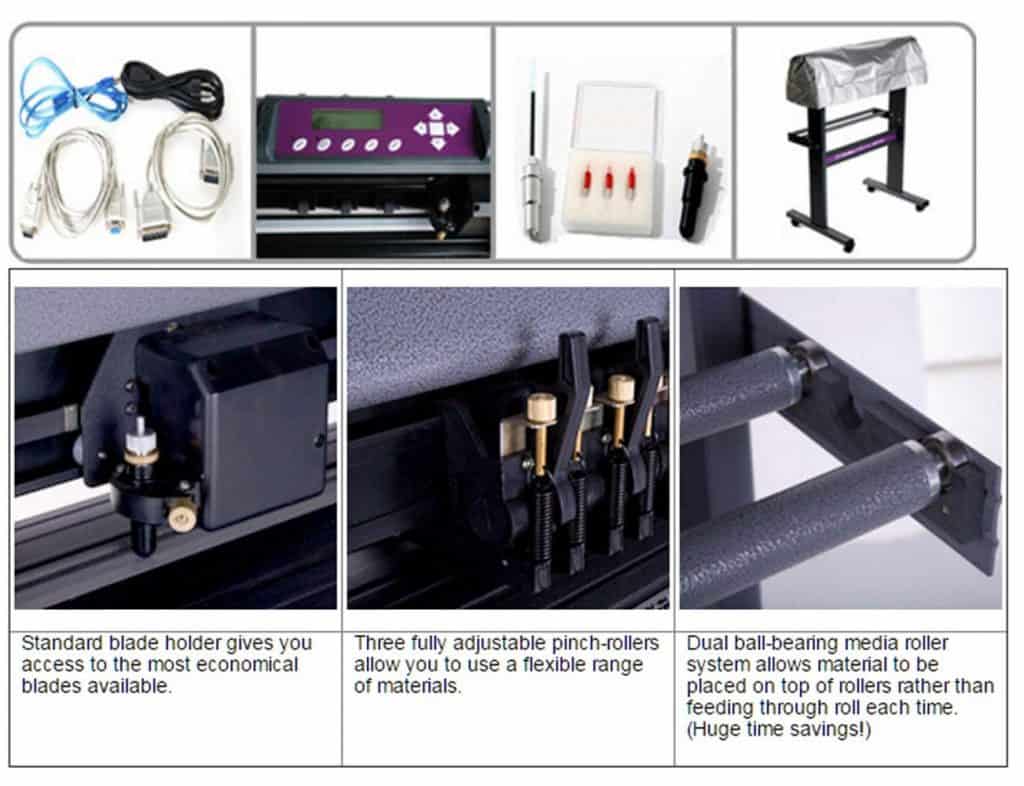
In general
Overall, the USCutter 28-inch Vinyl Cutter is easy to assemble and use. One reviewer describes it as a “very basic plotter.” The VinylMaster Cut software garners mixed reviews in terms of user-friendliness. In addition to utilizing VinylMaster Cut software, the cutter can run other popular design software like Sure Cuts Alot, Flexi, SignBlaser and SignCut Productivity Pro.
Good things come to those who wait…
Nonetheless, after reading the instructions, watching YouTube videos, and climbing a learning curve ?, users find the cutter worth the time and effort because it cuts very well. Some people say the cutter is loud while others feel it operates quietly.
Two final notes
The USCutter 28-inch Vinyl Cutter
Most owners rate customer support as very good to excellent. ??
For an informative overview of the USCutter 28-inch Vinyl Cutter, see this video.
A great value
Cuts well
Great vectorizing software
Plotting function is basic
Sizzix eclips2+ owners love this “fantastic” machine that’s a versatile replacement for a traditional die cutter. Able to carve letters and unlimited shapes, this machine “revolutionizes” scrapbooking, decorating, stationery design, logo creation, signage production, and more.
How does it do all that?
With an industrial-strength motor and gears ⚙, as well as an easy-to-install blade, the machine carves through vinyl, vellum, paper, cardstock and chipboard in preset and custom sizes. Speed and pressure for cutting different materials are automatically selected. A few reviewers note that this machine doesn’t cut through thick materials as well as it does for thin materials.
This Sizzix eclips2 Starter Kit includes two 12” x 12” mats. Although “very good” and “durable,” the mats eventually lose their stickiness as all mats do…but you can always try to “re-stick” the mats using the tips below.
Get this
The Sizzix eclips2+ “works like a charm” to cut and score materials quietly and efficiently. Able to slice intricate detail on projects like doilies, it can cut to nearest 1/100 of an inch. Nonetheless, a couple people advise standing over the machine to watch each cut in order to ensure the mat and material go through smoothly.

The software’s learning curve and quality earn mixed reviews. The cutter comes with eCAL lite software for a library of images and fonts for custom designing as well as accessing TrueType, OpenType and Dingbat/Wingding fonts. Some users find the software easy to use while others need a bit more time to study the instructions and watch YouTube videos. The Laser Cut Preview feature offers a sneak preview of the image before the machine actually starts cutting.
A bump in the road
In order to import designs and use Scalable Vector Graphics (SVG) images, you do need to purchase a software upgrade, which annoys some consumers.
Nonetheless, people really like the freedom of design with the Sizzix eclips2+.
But let’s not forget
A convenient feature is Print2Cut, where the machine cuts out a printed color image. Because the Sizzix eclips2+ doesn’t automatically detect registration marks on the paper of the printed image, you’ll need to line the marks (preferably three) up with the machine’s laser manually. The Sizzix eclips2+ does sense white space around a colored design and cuts the image out nicely.
This model’s customer support is rated very good. ??
To view an in-depth demonstration and review of the Sizzix eclips2+, watch this video.
Great replacement for a traditional die cutter
Quiet operation
Convenient Print2Cut feature
Software earns mixed reviews
First
Think about how you plan on using the vinyl cutter–for crafting personal projects, for making gifts ?, for producing small items (e.g., cards, etc.) to sell, or for creating logos to publicize a business. Depending on your needs, look for a versatile vinyl cutter that can perform many different functions (e.g., cut, draw, etch, etc.) with various types of materials (e.g., paper, cardstock, vinyl, and more).
Second
Examine the model’s features, like its size (in order to accommodate whatever types of projects you plan), speed, precision of work (i.e., intricacy and details of cuts, etc.), and included software. Manufacturer software opens up worlds of pre-made designs or ways to self-design. Nonetheless, you’ll want to see what’s included and what else you’ll need to purchase to extend your creative options.
Finally
With technical issues arising, such as set-up, software use, and hardware operation, crafters have told us how important customer support can be. Also, obviously price is a factor–we review models large and small to fit different budgets and purposes.

Many vinyl cutter aficionados swear they rarely use scissors anymore. For slicing shapes and clipping patterns precisely–and especially with multiple copies of the same design–crafters love using vinyl cutters.
Think of a vinyl cutter as a machine like a digital scissor ✂or knife ?shaped like a printer. Like a printer, a vinyl cutter is controlled by a computer. Unlike a printer, though, it wields a sharp knife–instead of an ink cartridge or pen–to shear through sheets of crafting vinyl in order to create letters and shapes in desired fonts and styles.
What for?
These vinyl shapes can be used for a myriad of purposes, like lettering for signs and labels ?, pictures for wall décor and window clings, stencils for painting, and more. Images for t-shirts, tote bags, and the like use heat-transfer vinyl: simply iron on the vinyl images to redecorate a garment.
What else?
Most vinyl cutters can slice through other materials like paper, cardstock (i.e., to create customized cards and invitations), even leather and balsa wood. A conveniently versatile machine can cut various materials with or without switching blades.
As the cutter operator, you should be familiar with the two main stages of creating vinyl (or another medium of your choice) shapes: the Design stage and the Execution stage. During the Design stage, you can conceive whatever you imagine. During the Execution stage, the machine brings your ideas to fruition.
First, the creative part
The Design stage is the creative step, your opportunity to input your ideas for designs, and images. Some cutters come preloaded with their manufacturers’ designing and cutting software. Using a computer (desktop?, laptop ?, and/or iPad), you can choose from the manufacturer’s library of images or upload your own design. Then adjust the font, sizing, and border or outline of your image. All of this information determines the digital form or a vector-based design for the computer to direct the machine’s cutting.

Second, the human element
After inputting specifications for your project, load the machine with the vinyl sheet (often mounted on a mat with some models) from which your design will be cut (or, if drawing, paper onto which your design will be printed). Then set or select the cutter’s speed as well as the knife’s depth and pressure most appropriate to the thickness of the vinyl (or whatever material you’re using). You might not need to make these adjustments manually if your vinyl cutter model does this automatically. Then start the cutter, step back, and watch it construct your masterpiece.
Finally, the machine’s magic
Here’s where the rubber meets the road ?–or in this case, the knife makes contact with the vinyl. The computer sends commands with proper dimensions to the cutter. The cutter then lowers the knife at designated vector points on the vinyl and pierces through them. The blade moves left and right (along the x-axis), slices through the vinyl for specified lengths and widths, and is raised at certain points. Simultaneously, the cutter’s rollers move or push the vinyl forward or backward (along the y-axis) as determined by the vector feeds. Therefore, the blade and the rollers work together to cut out a two-dimensional (xy) shape.
After the cutting your design, the machine will smoothly eject the vinyl sheet. Voilà-the sheet is ready for you to extract your design, sometimes with the help of a pickup tool or a spatula.

Before browsing through various models, think about how you plan to use the vinyl cutter–for personal crafts, like cards, stickers, customized labels, an occasional t-shirt decal, etc.? Or do you have a small craft business where you design and produce the aforementioned items…but in larger quantities for sale?? Or do you plan to use the cutter to create a logo, sign, etc. for your business? Depending on your purpose, be sure the model you choose has features that serve your needs.
When comparing different models, scrutinize each vinyl cutter’s:
You don’t need to be overly tech-savvy to operate a vinyl cutter, but being comfortable with using computer software and searching online for tips and ideas helps. Many models’ instruction manuals are published only in electronic (not print) format on their manufacturers’ sites. Also, countless users recommend Googling demonstration videos on YouTube and tutorials to learn how to set up, operate, and troubleshoot the machines. People go online to seek other users’ feedback, answers to questions, additional images, and ideas for inspiration.
Keep all of these features in mind when you read ahead and see…
Who made the cut?
Before enjoying the fruits of working with your vinyl cutter, learn about ways to care for and prolong the life of your machine…and sustain your creative juices.
Although it’s not a high-maintenance piece of equipment, you do want to keep your vinyl cutter clean and treat it well so it performs well in producing your creations.
Your blade may be dull and not slicing completely through points where the knife is lowered if:
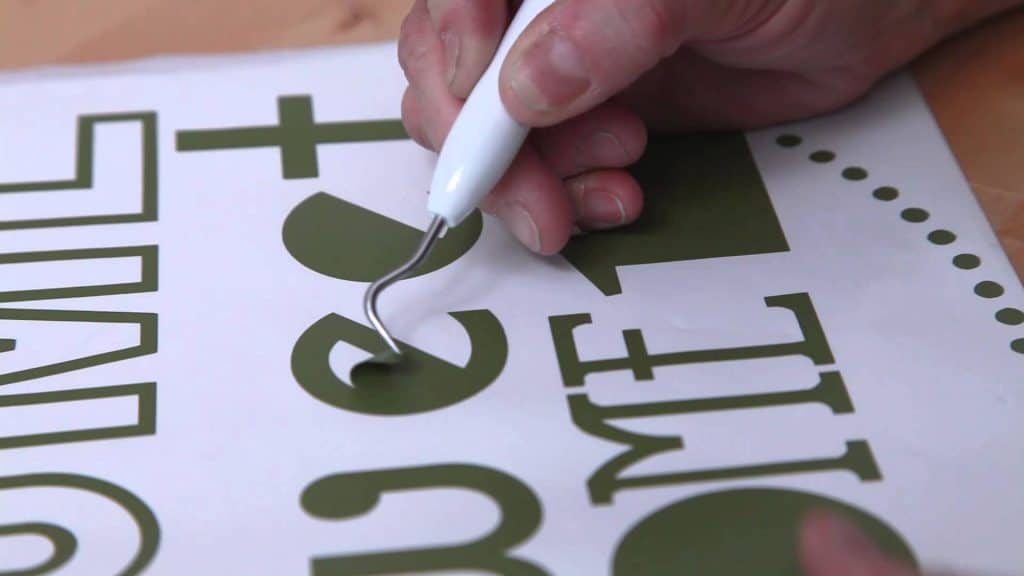
Replace the mat when needed. Cutting mats are “sticky” because they need to grip and firmly hold in place the material being pushed through the machine. Over time, however, they can accumulate debris and lose their “stickiness” due to collected threads, lint, etc., and repeated use for project after project. When an old mat loses adhesion, you’ll need to change to a new mat. Another idea is to clean and “re-stick” the mat but be careful: using a “re-sticked” mat may void your machine’s warranty. Check the warranty information for details. Of course if you’ve passed the warranty period, go for it!
Ways you can clean the mat include:
After any method, be sure to rinse and dry the mat well.
Before beginning the “re-stick” process, tape off all edges around the mats to prevent any of the new adhesive (which you’re about to apply) from getting onto the edges and then being transferred the cutter’s rollers.
Then apply spray adhesive or sticky glue to the entire surface of the mat’s face. Some adhesives include 3M spray adhesive, Elmer’s Repositionable glue stick, basting spray, and tacky glue.
Let the new adhesive coat dry completely before placing any material (e.g., vinyl, paper) on the mat. Otherwise, the material may get stuck to the mat and you’ll have a whole new problem.
A few common errors and/or shortcuts that end up costing you more in wasted materials and time include:
You’re eager to see tangible fruits of your imagination and just want to get started cutting.
Try this instead
Conduct a test run on a scrap piece or smaller section of the material you intend to use for the final project. If you discover the cause of the test cut’s imperfections, you can nip it in the bud. Maybe your design needs reconfiguring. Maybe the cutter’s blade is dull or the mat is not sticky enough. Whatever the reason, your early fix of any problems will serve you well in the long run (i.e., the finished product, multiple copies of a design, etc.).

The adhesive mat stabilizes your project’s material and provides a firm base for it as it’s rolled and processed through the machine. Imagine trying to cut through or write on something without a board or support under it.
Also, if the material doesn’t stick to the mat completely, it may get caught in the cutter’s mechanisms, clog up the workings of the machine, snag, and tear.
Finally,
Cutting without a mat can chip the cutter knife’s blade.
When switching from one material to another (or even the same material but with differing thicknesses), check to see the cutter’s settings are appropriate for the next piece to be processed. For example, vinyl comes in different thicknesses and types (adhesive versus heat-transfer). You’ll want to make sure you’re using the correct blade with the right blade exposure, height, speed and force necessary to execute an effective and precise cut.

We read feedback from and spoke with vinyl cutter users who truly love crafting with their vinyl cutters to create designs for cards, gifts, decorating, t-shirts, and basically anything! Everyone unanimously touts sheer pleasure from conceiving and making items from their imagination–for themselves, family and friends, the house, their cars, and more.
Although it costs more to produce items like customized cards and personalized gifts than to simply buy pre-made ones at the store, another user believes her cutter “has more than paid for itself” with intangible rewards like
Believe it or not
Research scientists support the theory that crafting yields mental benefits.
Relax… ?
One vinyl cutter user interviewed admits feeling relaxed “just being engrossed in making something.”
This state of mind sounds like what Mihaly Csikszentmihalyi–Distinguished Professor of Psychology and Management at Claremont Graduate University and author of the best-selling book Flow: The Psychology of Optimal Experience–describes as flow: “a few moments in time when you are so completely absorbed by an activity that nothing else seems to matter.”
During a TED talk in 2004, Dr. Csikszentmihalyi explains flow as the secret to happiness. A person with flow feels “completely involved in what [she or he is] doing –focused concentrated, a sense of ecstasy–of being outside everyday reality, greater inner clarify–knowing what needs to be done, and how well [she or he is] doing, knowing that the activity is doable–that [her or his] skills are adequate to the task, a sense of serenity–no worries about oneself, and a feeling of growing beyond the boundaries of ego, timelessness–thoroughly focused on the present, hours seem to pass by in minutes, and intrinsic motivation.”
This description of flow makes a vinyl cutter sound like a drug–but it’s not!
Don’t worry, be happy…?
Speaking of drugs, occupational therapist Victoria Schindler and Sharon Gutman, Columbia University Professor of Rehabilitation and Regenerative Medicine found that people can use creative activities (e.g., drawing, painting) to evoke flow. Flow seems to stimulate the brain’s release of dopamine, a “happiness hormone.” Essentially, crafting with or without a vinyl cutter can act as a non-pharmaceutical antidepressant or regulator of strong negative emotions.
In their paper entitled The Neurological Basis of Occupation, they showed that “purposeful and meaningful activities could counter the effects of stress-related diseases and reduce the risk for dementia. Specifically, it was found that music, drawing, meditation, reading, arts and crafts, and home repairs, for example, can stimulate the neurological system and enhance health and well-being.”
The gift that keeps on giving

The after-effects of making crafts also boosts happiness. Just seeing your finished designs (like unique wall decals decorating a room) or receiving thanks and praise from a recipient of one of your creations can make you feel good all over again. Even if only to yourself, you can say, “I made that!”
Is crafting the new anti-aging solution? Perhaps that’s an exaggeration, but crafting does help slow down effects of aging.
Neuropsychologist and Adjunct Professor of Psychology at the University of Denver Catherine Carey Levisay states that crafting involves “many different areas of your brain. It can work your memory and attention span while involving your visuospatial processing, creative side and problem-solving abilities.”
The point is
All that “mind exercise” is good for the brain?. A 2011 study published in The Journal of Neuropsychiatry shows that “craft activities, such as knitting, quilting, etc… were associated with decreased odds of having mild cognitive impairment” by 30% to 50%.
So maybe your vinyl cutter is somewhat like a fountain of youth! ⛲

Recycling an entire old vinyl cutter isn’t really possible, but in our research, we learned many repurposing ideas–of vinyl cutter parts and materials, for vinyl cutter accessory holders, and with creations made by vinyl cutters.
Save money and go green with these ideas:
We discussed all the different projects you can make with a vinyl cutter. Now we want to show you some diverse creations produced by the cutting, etching, and drawing abilities of a vinyl cutter.
Feast your eyes on a…

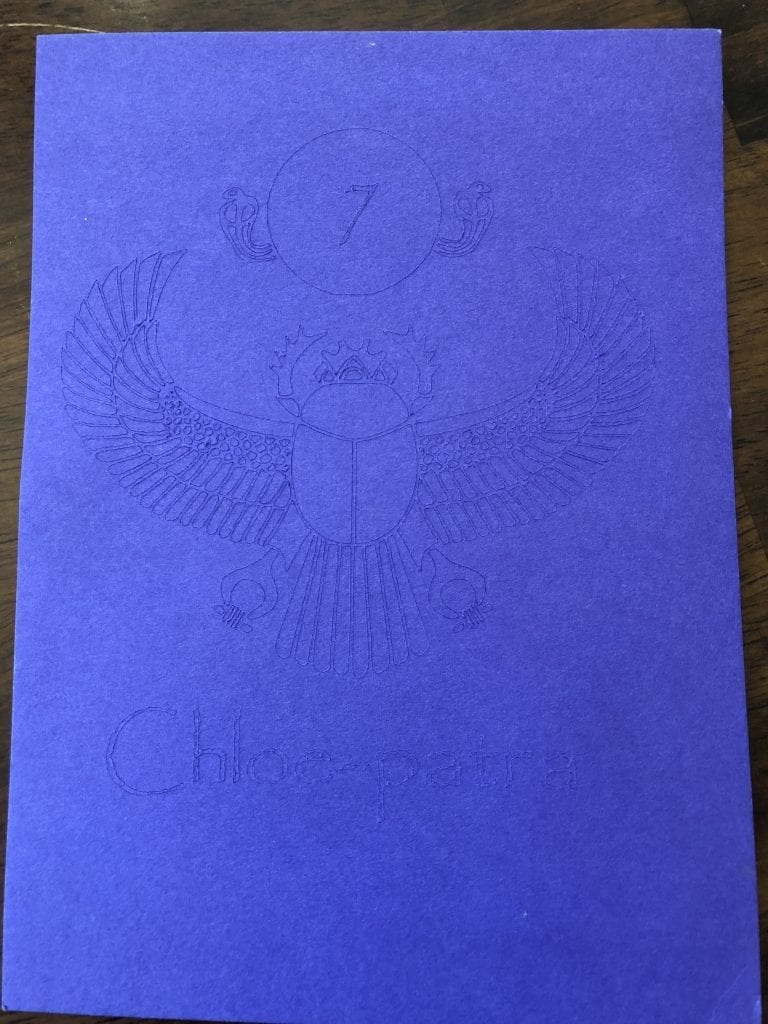
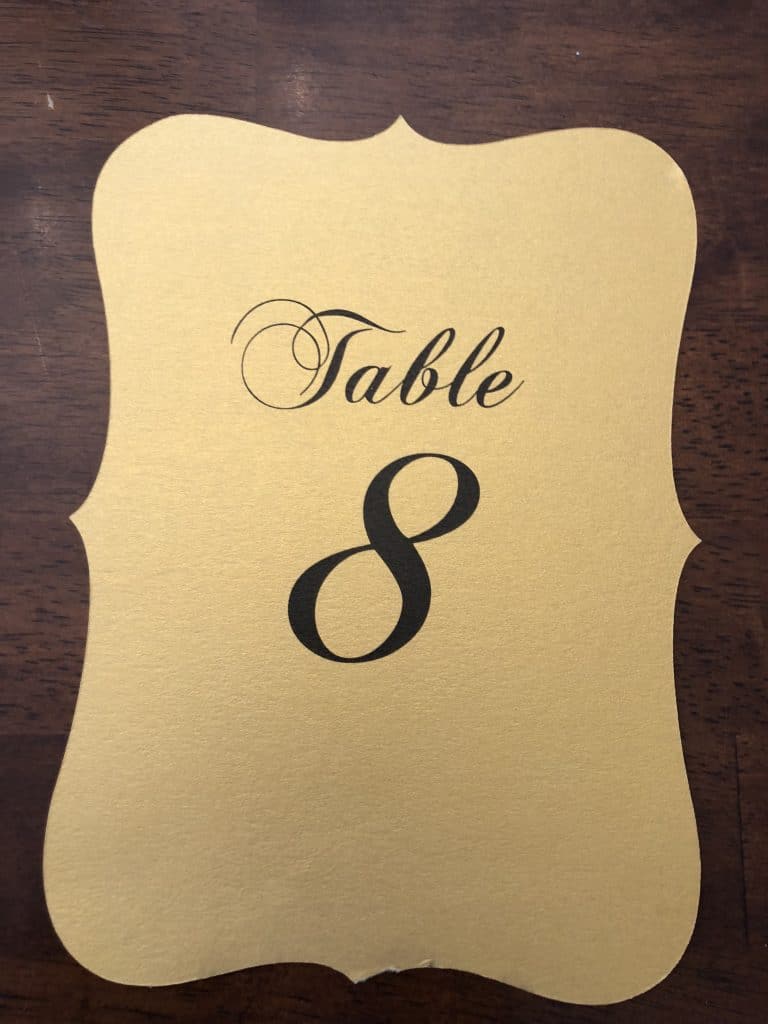
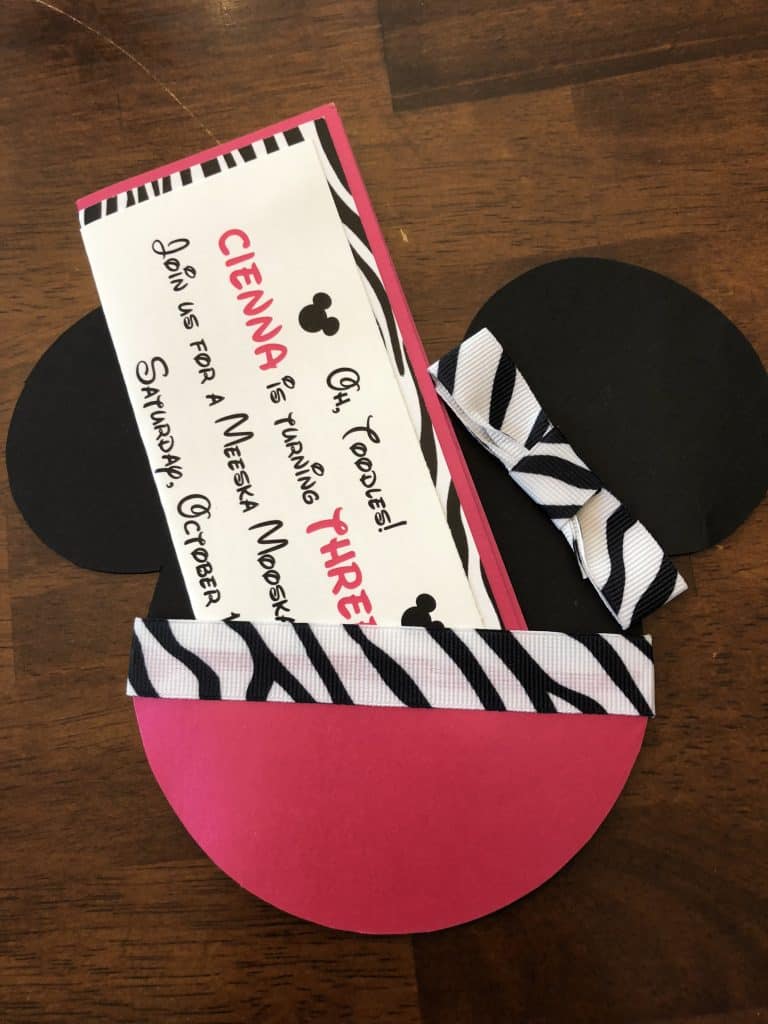

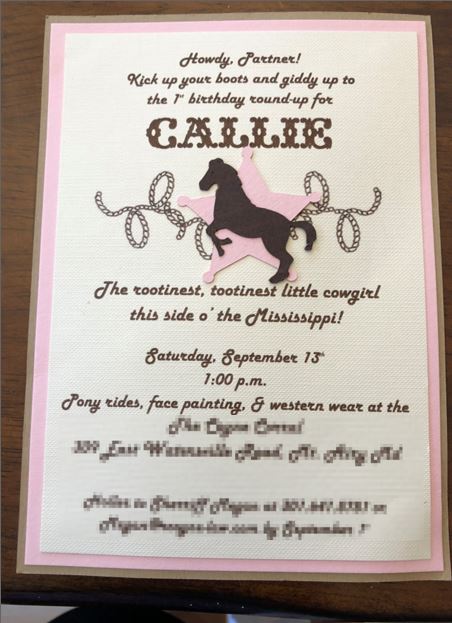
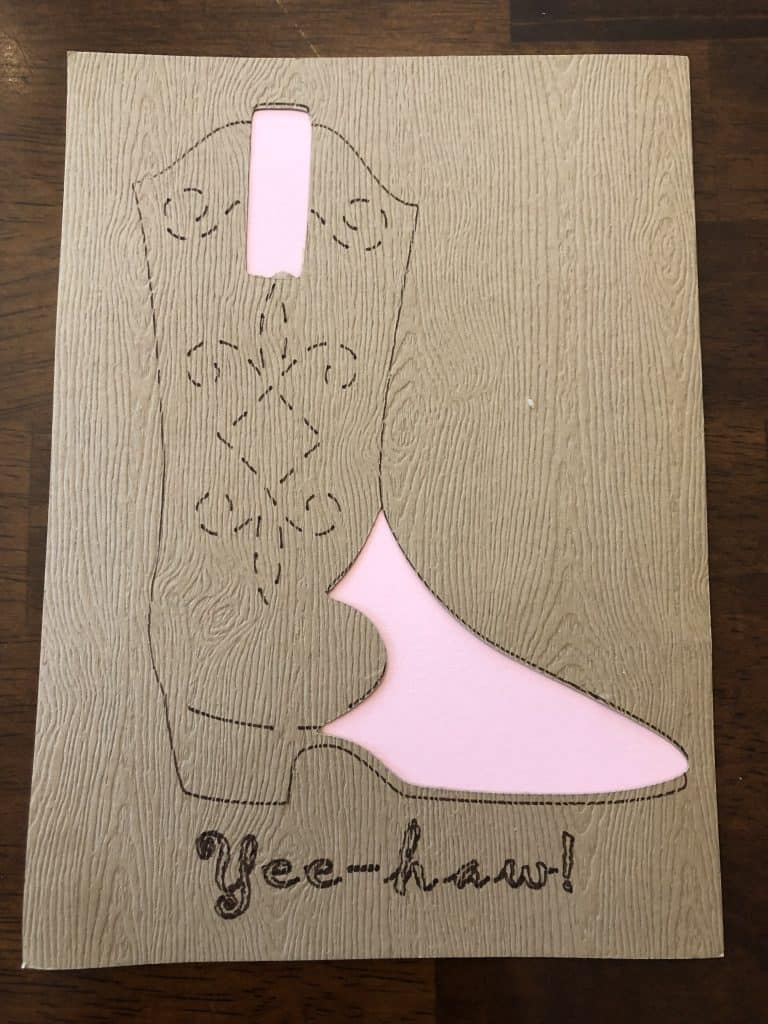


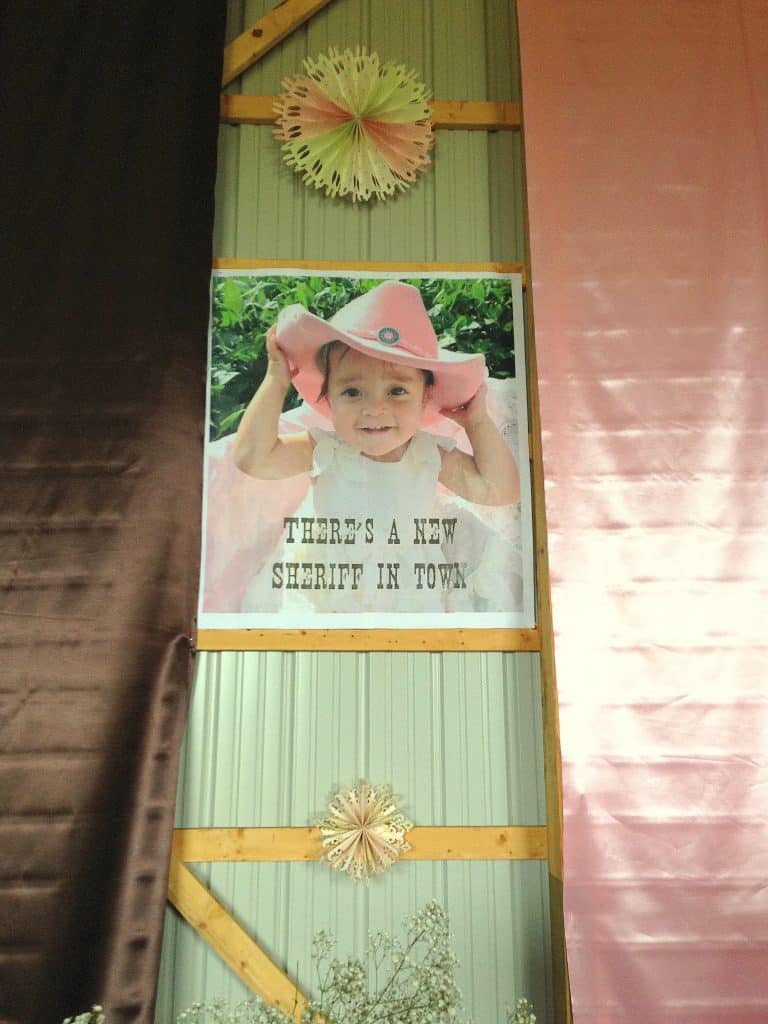


If so, don’t stop at the vinyl cutter. Create more cool objects with this 3D Laser Printer or edible treats that look too good to eat with this PancakeBot Food Printer.

Want to cut out a cool design but shaky with scissors? Worry no more and put away your shears. Find the best vinyl cutter for unleashing your creativity to design and produce stickers, decals, labels, customized cards, t-shirt transfers, banners, and more!

Want to cut out a cool design but shaky with scissors? Worry no more and put away your shears. Find the best vinyl cutter for unleashing your creativity to design and produce stickers, decals, labels, customized cards, t-shirt transfers, banners, and more!

Want to cut out a cool design but shaky with scissors? Worry no more and put away your shears. Find the best vinyl cutter for unleashing your creativity to design and produce stickers, decals, labels, customized cards, t-shirt transfers, banners, and more!
When most people hear “die cutter,” they think of manual die cutters that work like cookie cutters. Cutting dies are the “cookie cutter” parts that come in letters, shapes, sizes, and designs. To use a manual die cutter, insert the desired die shape as well as the medium to be cut into the machine, and press down. The die cuts the material into the desired shape. On the other hand, a digital die cutter is essentially a vinyl cutter.
Downloading and using commercial images for decals, stickers, etc. made by your vinyl cutter is tricky. For personal projects, licensed images (e.g., Star War characters or Disney’s Buzz Lightyear for wall decals in a kid’s space-themed bedroom), are okay. However, if you plan to sell anything with a licensed image, you may run into legal problems.